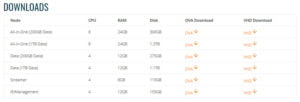Welcome › Forums › Appliance and OS › Upgrading Precinct Nodes to Ubuntu 20
- This topic is empty.
- AuthorPosts
- January 30, 2021 at 3:37 pm #2726
 Charles HerringKeymaster
Charles HerringKeymasterUpgrading WitFoo Precinct appliances to Ubuntu 20 is now supported. The prefered approach is to replace legacy appliances with the new images published on https://www.witfoo.com/tech-specs.
To replace a node perform the following steps on Streamer and Management nodes:
1) Note the license key by running `sudo cat /witfooprecinct/license`. You will need this key to spin up the replacement node.
2) Deploy the new appliance (see: https://www.witfoo.com/tech-specs).
3) Shutdown the existing node.
4) Configure the new node with the IP address of the old node
5) Run `sudo ./register` using license key from step #1.
6) Notify WitFoo Support of the change so a healthcheck can be initiated.
The system will come up an join the cluster.To replace a data node, you must take additional steps.
- Note the license key by running `sudo cat /witfooprecinct/license`. You will need this key to spin up the replacement node.
- Deploy the new appliance (see: https://www.witfoo.com/tech-specs).
- Run `sudo ./register` using license key from step #1.
- Follow the steps in “Decommission a Data Node” on the old node being replaced
- Repeat steps 1 – 4 for all data nodes being replaced.
- Be certain that `sudo docker exec cassandra -u cassandra -p cassandra –ssl nodetool ring` shows Up and Normal (UN) on all nodes in the cluster before proceeding to the next node.
- It can take several minutes or hours for replication to occur and only one node can join or leave the cluster at a time.
- Notify WitFoo Support of the change so a health check can be initiated.
To upgrade the appliance from a previous version of Ubuntu the following steps can be taken.
WARNING – This is an advanced approach and it is recommended that:
- An understanding of Ubuntu/Linux exists
- That a backup/snapshot of the appliance is available for fall-back.
- The best practice is to replace the node as described above.
To begin the upgrade of the OS run the following commands:
`sudo service superintendent stop ; sudo service docker stop ; sudo apt-get update; sudo apt-get –with-new-pkgs upgrade -y ; sudo apt-get upgrade docker-ce -y ; sudo do-release-upgrade`
Follow the prompts. The process will take some time.
Once the upgrade completes, execute `sudo reboot now` and verify the system has come up correctly.
Notify WitFoo Support of the change so a health check can be initiated.
- AuthorPosts
- You must be logged in to reply to this topic.